In-Car Navigation with a TomTom GO 710 in Australia
 In my last post, I introduced the TomTom GO 710 GPS receiver (GPSr). I recently bought this device for car navigation but have since found it to be a surprisingly versatile gadget! With the right collection of tweaks and add-ons, it can become a great device for geocaching, and a lot more besides.
In my last post, I introduced the TomTom GO 710 GPS receiver (GPSr). I recently bought this device for car navigation but have since found it to be a surprisingly versatile gadget! With the right collection of tweaks and add-ons, it can become a great device for geocaching, and a lot more besides.
In this post, I'll describe the TomTom GO 710's on-road navigation features, and offer some useful tips on how to make them better!
Strengths
Getting around by road is this device’s primary function, and there are plenty of reviews to be found online that describe these features, so I won’t bore you with all the details. In short, however, here are a some of the features that drew me to the TomTom GO 710 as an in-car navigator:
- Bluetooth phone integration
Just like a Bluetooth headset, the TomTom GO 710 lets you make and take calls while driving without taking your phone out of your pocket. Because it has a screen, it also lets you browse your phone book for a number to dial, view incoming SMS messages, and, on fancier handsets than my Motorola V3, compose them. It even comes with a high-quality external microphone that you can clip to your sun visor, to supplement the not-so-good microphone built into unit itself.
- POI display while driving
You can configure the map displayed while driving to show icons for particular POI categories, such as parking garages, ATMs, and geocaches. The Garmin devices I looked at required you to search for and select a particular POI before it would be displayed on the map.
- Wide screen
Though the 4.3" screen still seems smaller than most people expect, this is the biggest you'll get in a device under AU$1,000. If for nothing else, the larger onscreen buttons (especially when entering text) make this worthwhile.
- GPS QuickFix
Most GPSr units can take around 30 seconds to locate enough satellites to get a fix on your position first thing in the morning. By downloading satellite position information from the Internet when it is docked with your PC (or, optionally, on the go using your phone's data connection), the TomTom cuts this to less than five seconds.
- Complex Itineraries
While comparable units often restrict you to one "via" when planning a route (e.g. drive home via the supermarket), the TomTom software lets you create and save complex itineraries with multiple waypoints and destinations.
- Relatively cheap
The closest competitor I looked at was the Garmin nuvi 660, which costs about AU$300 more, and sports a bunch of extra features I would never use.
Not mentioned in this list is TomTom's iPod integration, which requires an additional cable but reportedly works very well, and is fairly unique in the marketplace. Since I don’t have an Apple-brand MP3 player, this feature isn’t of use to me.
Weaknesses
After two weeks of driving around, I'm pretty happy with the device as an in-car navigator. There are, of course, a few things that could be better, though:
- Australian map accuracy
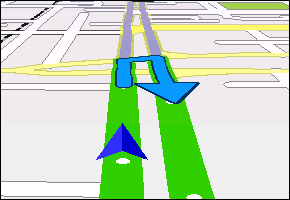 There is a major intersection near my home that is bristling with “no U-turn” signs. The Australian maps supplied with the TomTom GO 710 (provided by WhereIs) must not reflect this, because whenever I approach home from the north, I’m directed to make a very dangerous, very illegal U-turn. On a couple of occasions, I’ve also been directed to drive through an alley that turns out to be for pedestrian use only. Thankfully, as with most GPS car navigators, you can simply disregard the instructions and the device will calculate a new route for you when you stray from the path it has suggested. Being able to blacklist certain roads or turns in advance for all future navigation is a nice feature that some competitors offer, and apparently TomTom devices once did this too. Bring it back, I say!
There is a major intersection near my home that is bristling with “no U-turn” signs. The Australian maps supplied with the TomTom GO 710 (provided by WhereIs) must not reflect this, because whenever I approach home from the north, I’m directed to make a very dangerous, very illegal U-turn. On a couple of occasions, I’ve also been directed to drive through an alley that turns out to be for pedestrian use only. Thankfully, as with most GPS car navigators, you can simply disregard the instructions and the device will calculate a new route for you when you stray from the path it has suggested. Being able to blacklist certain roads or turns in advance for all future navigation is a nice feature that some competitors offer, and apparently TomTom devices once did this too. Bring it back, I say!Additionally, the Australian maps don't seem to contain any speed limit information (although you do get alerted when passing a speed camera). The device makes a best guess based on the size of the road, but these are rarely realistic, which definitely hobbles the unit's ability to plan the speediest route and estimate an accurate arrival time.
TomTom has wrestled with map accuracy in the US, having responded to critics by releasing a free update to its US maps at the start of the year. Hopefully its Australian maps will receive a similar treatment.
- QuickFix and starting indoors
TomTom’s unique QuickFix feature works great, as long as you’re outdoors when you switch on the device. If you start your drive in a parking garage, it will give up on the QuickFix attempt, and begin a more time-consuming scan for satellites. I've learned to only switch on the GPS once I have left the parking garage so that I can get a near-instant position, but this rules out planning your route before backing out of your parking spot.
Tips
The other main gripe I have with the device's navigation features out of the box is the incompleteness of its POI database. It contains plenty of Safeway grocery stores, for example, but not the one nearest my home in metropolitan Melbourne (it's been there practically forever). It also contains all the ANZ Bank and Natonal Australia Bank ATMs, but not Westpac Bank's. Thankfully, this is made up for somewhat by the availability (and growing completeness) of third-party POI databases, many of which are free (e.g. GPS Data Team, TomTom POI Files - Australia). These databases are available for competing devices as well.
TomTom POI files have an .ov2 filename extension, and often come with an accompanying .bmp file, which is a 22x22 pixel icon used to display the POIs on the map view. Installing a POI file is easy: simply connect the TomTom to your computer and copy the .ov2 and .bmp to the folder on the device that contains your maps (on my device, that's the folder named Australia). The next time you turn on the device, the new POIs will be available for selection in a new category.
If you find a POI database that you want that is not available in a TomTom-compatible format, you can use a tool like the free POIConverter to convert from other manufacturers' formats to TomTom .ov2 files.
Another issue I discovered pretty quickly was that the audio warnings produced by the device when approaching speed and red light cameras are extremely obnoxious. The sound is loud and strident enough to really distract you at a critical moment, and the device cannot be reconfigured to correct this. The solution is to disable the built-in safety camera database (Main Menu > TomTom PLUS services > Safety camera warnings > Disable warnings) and then download and install a 3rd party safety camera database as a collection of POI files. You can then configure the device to warn you when approaching these POIs (Main Menu > Preferences > Manage POIs > Warn when near POI) with a configurable audio warning. Several much less objectionable sounds are available.
The only other thing I'd recommend to improve the driving experience is to grab the Australia 2 colour scheme, which is available for free download through the TomTom HOME desktop application. The colours it uses give you a much brighter and more lively daytime map view. For nighttime colours, I like the built-in Astra scheme, but I'm still looking at alternatives.